Summer is coming to an end, and going back to school is on the horizon!! As kids head back to school, so will information thieves who will be looking for opportunities to steal their information. Below are some tips for keeping their data safe.
1. School's Public Wi-Fi
Before joining a school’s public Wi-Fi network, make sure there is virus and malware protection installed.
2. Lock Your Screen
Do not leave your computer, laptop, tablet, mobile device unlocked and unattended! Lock your screen whenever you step away. Locking your screen while you’re away will help to discourage theft, vandalism, and snooping eyes.

3. Be Alert to Phishing and Email Scams
Stay vigilant of risky third-party apps, links to malicious sites, phishing, and email scams. Don’t open email attachments from untrusted sources or emails that require “immediate” action. You may be expecting emails from group members or teachers, but use caution when opening any attachments. Always verify your source before downloading, clicking, or responding to anything suspicious. Exercise even more caution if the site asks you to provide any sensitive personal information.
4. Keep Apps and Software Up-to-Date
Set up automatic updates for your computer and mobile devices to regularly restart to give them a chance to complete the update process.
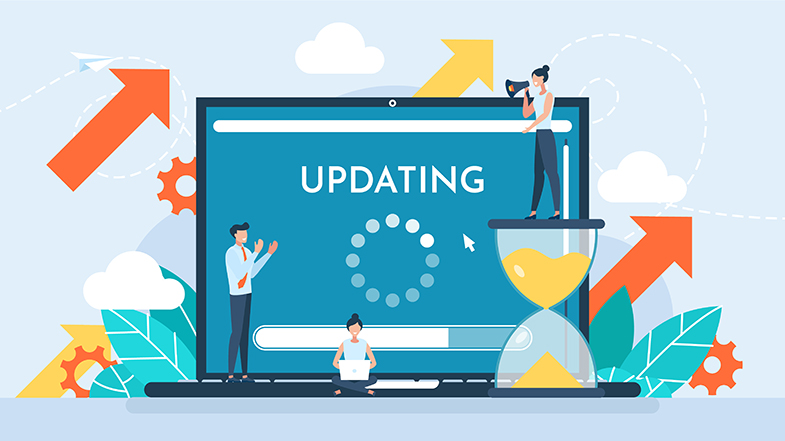
5. Opt-Out of Directory Information
Schools can share Directory Information about students with third parties without parental or student consent unless you opt-out. The Family Educational Rights and Privacy Act (FERPA), requires schools to notify you of your right to opt-out of Directory Information, at the beginning of the school year.
6. Think Before Sharing
It’s easy to over share online. Be careful about divulging personal information – like school names, team names, home addresses, and telephone numbers. Have kids use safe search tools such as Google’s safesearchkids.com.

7. Browse Trusted Websites
Only browse trusted websites. Use only websites with ‘https‘ in their URL and a padlock icon next to it. The ‘s’ stands for ‘secure’ (encrypted), which means that any data leaked or obtained by unauthorized parties is unusable.
8. Use Strong and Unique Passwords
Passwords should be at least 8 characters long, have a mix of letters, numbers, and special characters, and be as nonsensical as possible.
9. Apps Being Used
Ask teachers what apps they are assigning your kids to use; and if they have been screened by the state or district to protect privacy and to ensure they comply with student privacy laws.
10. Public/Private School Machines
Do not use public machines to log into your personal accounts, especially accounts that store sensitive information.
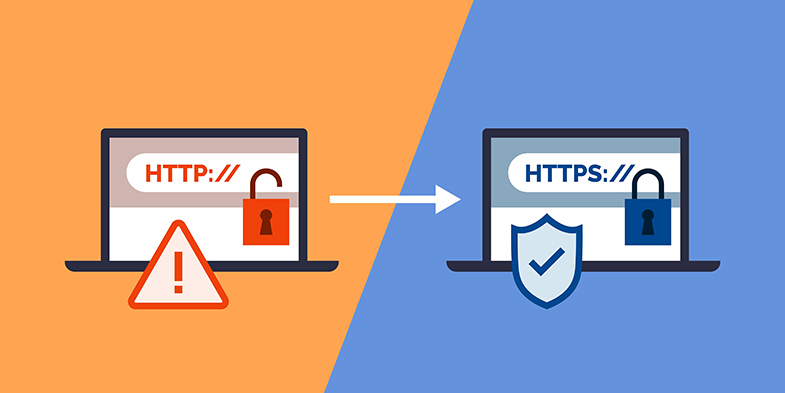
If you would like general information about HIPAA, click to view the HIPAA page. Or, if you would like information regarding Travis County’s HIPAA Policies, or to report a suspected privacy concern, contact the Travis County Compliance and Privacy Office.