Creating categories
- Go to Content -> Categories -> Select 'Add New Category'
- Enter the Category title and select the 'source' tab in the editor to view the source editor.
- Make sure to use the following code to have category text shown in the proper page layout
(click here to view all layouts):<div class="row"><div class="articletext">PLACE ARTICLE TEXT IN HERE</div></div>
- In the 'blog layout' tab, make sure to have the numbers as shown vertically: 0, 0, 1, 0 (Leading articles: 0, Intro Articles: 0, Columns: 1, Links: 0). Click save and close.
- Go into Menus -> Manage -> Add New Menu. Type the Category Name in the Title and type in a menu type name (usually shortened). e.g.: Information Technology Services should be 'its-sidenav'
- Now you should see the newly created menu, select it to go inside of it. Click the green 'New' button and enter the same Category name in the 'Menu Title' field.
- Change the 'Menu Item Type' to type category blog (you can find it by clicking the 'articles' accordion). Make sure to set the alias what you think it should appear as on the URL. Under the 'Menu Item Type' there should be a 'Select' button which will allow you to select the 'Category' instance you created in step 4.
- Any subsequent articles under this menu, you should place under the category blog menu item. (category blog menu item is the parent)
Creating articles
- Go to Content -> Articles -> Select 'Add New Article'
- Make sure to use the following code to have article text
(click here to view all layouts):<div class="row"><div class="articletext">PLACE ARTICLE TEXT IN HERE</div></div>
- Go to the category menu this article should be under, create a new menu item 'single article' and place it appropriately. (note: this means the article will be shown in the side nav)
- To have the article exist on the website (to be accessable through a URL) BUT not appear on the side nav, make sure to select the tab 'Link type' then set the setting 'Display in menu' to no.