Top FAQs
If you are a new employee, your network accounts will be created automatically following approval of your Personnel Action Form (PAF). Your account information will be sent to your supervisor.
If you are needing new access to a specific application or other data, that request will need to come from your supervisor. He or she can fill out the request electronically (in-network only), send us an email at its.helpdesk@traviscountytx.gov, or call us at (512) 854-9175. Be as specific as possible in this request. For Tiburon or FACTS access, we will need a copy of their access forms.
There are several reasons why you might get this message. You may have mistyped your password. Your password may have expired. You may have exceeded the number of login tries allowed before the system locks you out. Check your keyboard and make sure CapsLock is not on. Type your password exactly as originally typed. (The application may be case sensitive.) If you continue to have problems, follow these instructions or contact the Helpdesk at (512) 854-9175. They will be able to reset your password.
Follow these instructions to setup your voicemail.
Call the Helpdesk immediately at (512) 854-9175. We will need to know your account name and the tag number of the device if you have it. We will need to ensure that it can no longer access County electronic resources.
Following that, you will need to contact Risk Management in HR at (512) 854-9165.
- Contact your Department Purchasing Liaison. They will contact Spectrum Business to set up a time and date for Spectrum Service agents to come out and install.
- Set up a Facilities work order so that staff will be available when Spectrum Service agents arrive. Be specific about the date and time frame in your ticket.
- Once Spectrum Service arrives, call FMD dispatch at 512-854-9500 and they will send an FMD mechanic.
- Turn in all paperwork to your Department Purchasing Liaison.
Tiburon
If you work for TCSO, contact your supervisor. If you do not work for TCSO, then call or email the ITS Helpdesk. A member of the Production Support team will reset your Tiburon password. No one can see your existing password; it can only be reset to a ‘default’ password that you must change immediately after you login.
This message is the Tiburon system’s way of telling you there has been a change made to a code table and what you have on your workstation is different from what is on the Tiburon server. You can rapidly click ‘OK’ through each of the messages (there may be as many as 20 or more), or you can call the ITS Helpdesk and a member of the Production Support team will contact you.
Send an email to the ITS Helpdesk stating you found a Name that appears to have more than one MNI. Please include the MNIs, defendant name(s) and Date(s) of Birth. A member of the Production Support team will research the MNIs to determine if they can be merged and merge them if possible.
Send an email to the ITS Helpdesk describing the error and attach a word document with a print screen of the error message. Provide the Tiburon workstation ID and user ID. A member of the Production Support team will evaluate whether the Workstation ID has the proper Tiburon security. Additionally the computer’s Internet Explorer (IE) may be set to delete cookies on exiting IE which is then deleting the Tiburon browser “Reagan” cookie.
VPN Instructions
Please see these steps to install the VPN client and log on. If the client did not install correctly, please contact the ITS Helpdesk at (512) 854-9175.
Travel
Please see these travel tips when traveling out of the country with Travis County equipment