Multi-factor authentication (MFA) is an extra step to prove your identity when trying to access a protected system. Where you would normally enter a username and password to gain access to something private (for example, your work email from home), MFA adds an extra step. The step is fast and easy, but it helps keep your identity and Travis County data safe.
DUO is the service we use at Travis County for multi-factor authentication. DUO provides a smartphone app, as well as a service that will either text or call you with a private code if you do not wish to install an MFA app on your phone.
NetIQ is a multi-factor authentication that Travis County has used in the past for MFA. DUO replaces NetIQ.
Multi-factor authentication provides extra protection for the sensitive information our systems contain in case your credentials are ever stolen. If that were to happen, the attacker would have your username and password, but not the “second factor” of your phone, and access to our systems would be denied.
Plus, if someone else tries to log in to your account, you will be notified on your device and you can deny them access instantly.
You will use DUO when trying to access a Travis County system remotely – away from the office. This includes SAP, Outlook Web Access (OWA), and LEAP when accessed from home.
For now, DUO will not impact your life at work. In the future, a DUO desktop application will be installed on workstations for departments that have Federal regulation such as CJIS, HIPAA, MRPA and PCI. Each department will be contacted prior to deployment to provide information and training.
You will receive an email from DUO with your personal link – it is unique to you and only works once, so please do not forward the enrollment email to anyone else. The link in that email will walk you through the enrollment process, where you will enter your phone number and either install the DUO Mobile app, or opt for texts / phone calls instead.
Yes! During enrollment, you will start with a smartphone or landline phone number, then once your account is established you can add other devices as well.
Please note that the DUO mobile application can be installed for free and uses very little data.
If you do not wish to use your personal device for DUO access, you may:
- Have DUO call a landline phone so that you can authorize using the keypad.
- Use a Yubikey (a small physical token that would be kept with you at all times), which will be provided any time the DUO desktop application is installed.
No. Travis County will be able to see who is enrolled with DUO, but it does not grant us access to anything on your device.
Yes. A Yubikey is a hardware token that can be used as your second factor. This will be provided to any users who have the DUO desktop application installed, and it can also be requested in special circumstances.
Contact Travis County ITS HelpDesk for assistance at 512-854-9175 (Ext 49175).
- Android
- iPhone
- Apple Watch
- Windows Phone
- Other Cell Phones & Landlines (for texting and phone calls only)
- U2F Authenticators (YubiKeys)
Some older smartphones and smartphone operating systems may not be fully supported. Please contact the ITS HelpDesk at 512-854-9175 (Ext 49175) if your device or smartphone OS is not supported.
You can generate a passcode in the DUO Mobile app by tapping Travis County, as in the image below.
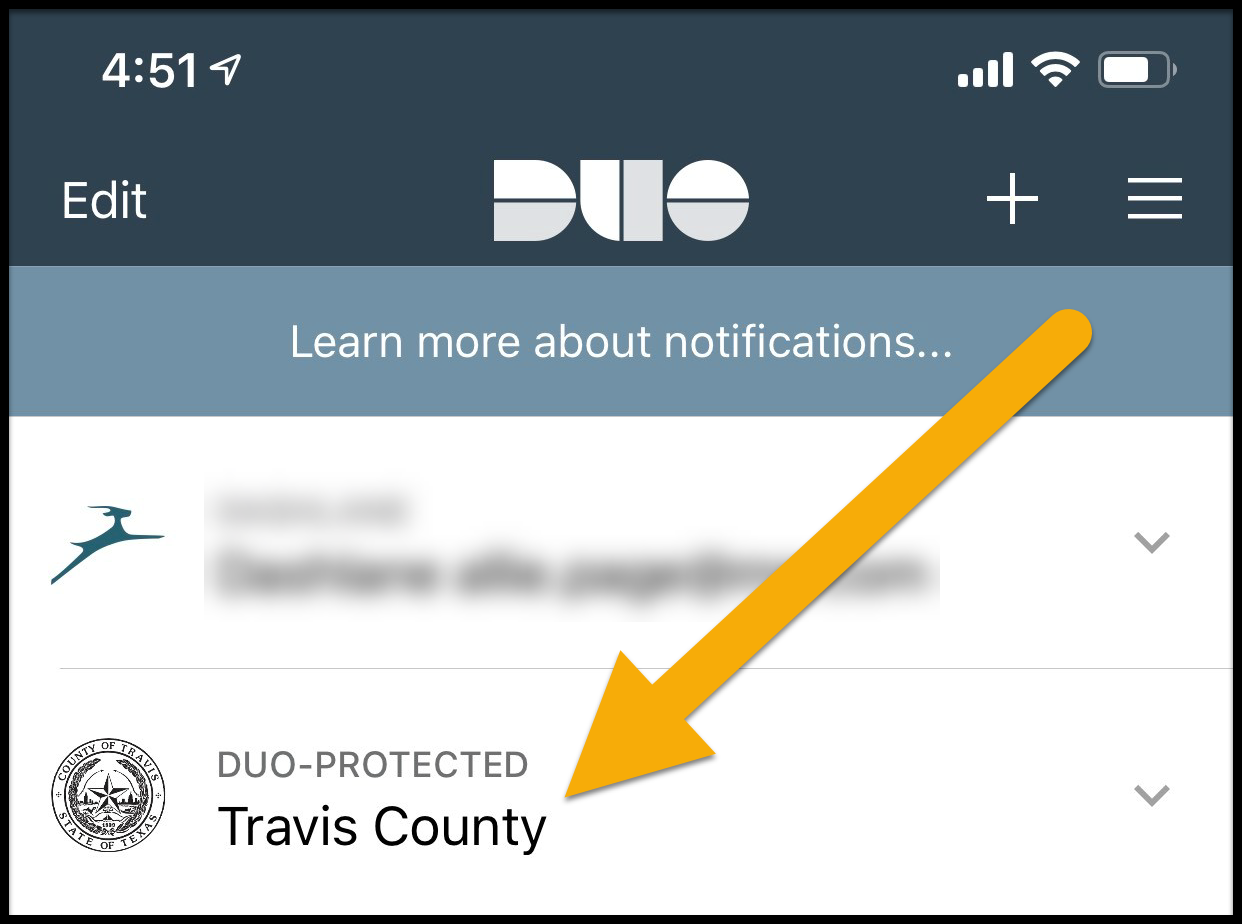
The passcode will appear underneath. Then log into the system using the passcode as your second factor.
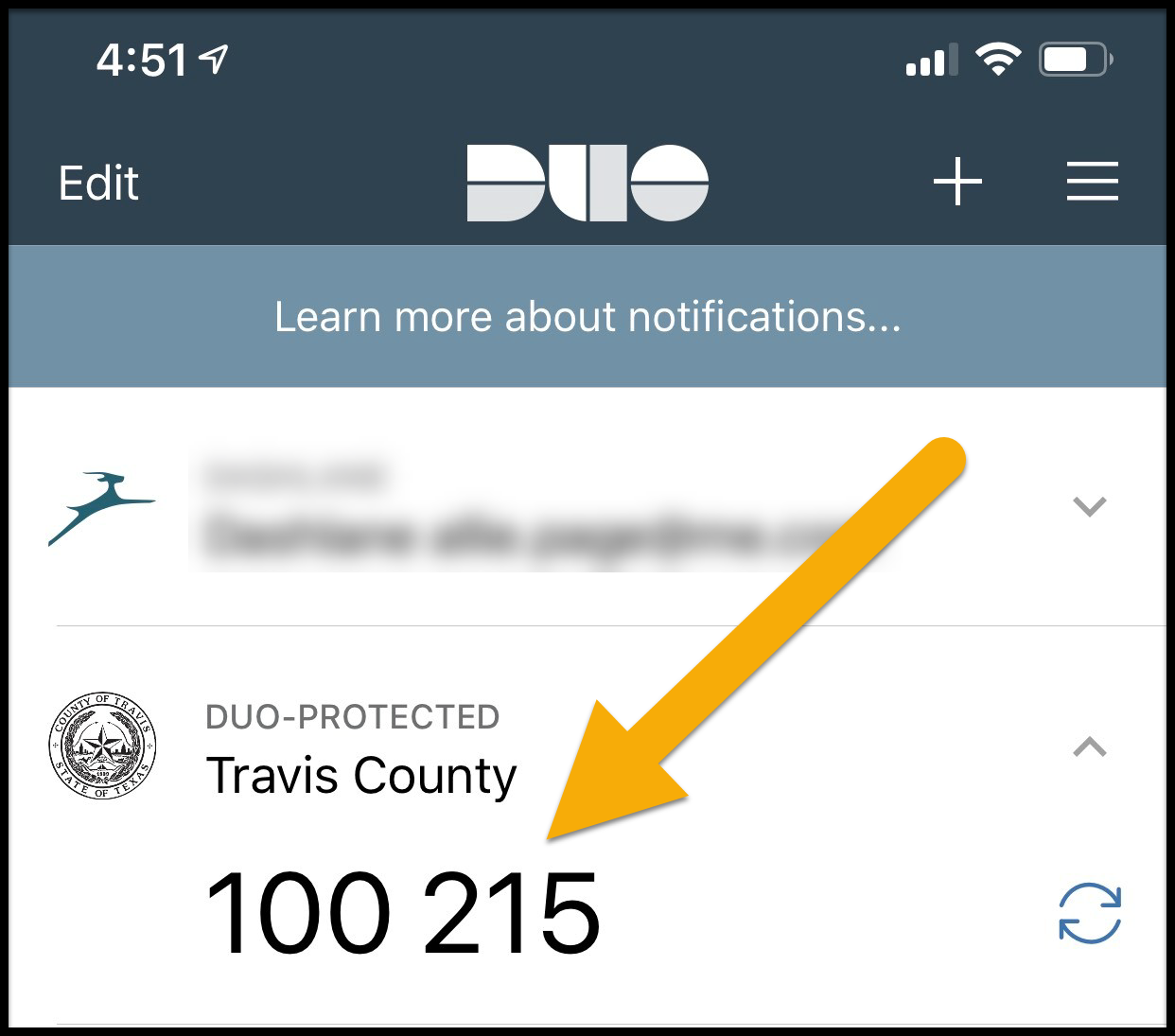
Yes! Just be sure to enroll with DUO before leaving.
DUO also provides several offline authentication methods when you lack cell service or when using MFA could cause you to incur extra cellphone charges, such as when you are traveling internationally.
DUO Mobile App (Smartphones and Tablets)
You can request a single-use passcode by tapping Travis County inside the DUO Mobile app and using the code that appears as your second factor when logging in.
Text Message
You can request a batch of passcodes to be sent via text message to your cellphone BEFORE you depart for your travel.
From the DUO verification screen, click “Enter a Passcode” and then click “Text me new codes” – You will receive single-use codes via text message, which will allow you to authenticate while traveling.
Yes, the app will use cellular data unless you connect to a wireless network first. Standard phone and text messaging rates will apply for the phone call and SMS text options.
If you receive a notification (a login alert on the DUO Mobile app, a phone call from the authentication system, or a text message) that you did not request, your Travis County account password may have been compromised.
Use the “Deny” option if you did not initiate the request.
Notify the ITS HelpDesk immediately at 512-854-9175 (Ext 49175) and change your account password as soon as possible. Travis County ITS Security investigates all fraudulent attempts.
Yes. Contact Travis County ITS HelpDesk for assistance at 512-854-9175 (Ext 49175). Let them know they need to deactivate your old device and register the new one.
** Please note: If the device you use to authenticate with DUO has been lost or stolen, please contact Travis County ITS HelpDesk at 512-854-9175 (Ext 49175) immediately. They will disable your phone from being able to authenticate with DUO and help you log in using another device. **
Contact Travis County ITS HelpDesk at 512-854-9175 for help.
If you’ve recently replaced your phone, see the answer about phone replacements above.
Many phones have trouble determining whether to use the Wi-Fi or cellular data when checking for Push requests. Simply turning airplane mode on and back off or restarting the phone often resolves this sort of issue.
You may have blocked the phone number that DUO uses to reach you. Check your blocked numbers list for 888-275-2085 and remove it from the list.
Refer to the FAQ for “What devices are supported by DUO” to see if you have a device model and operating system version that is supported by the DUO Mobile App. If your device is unsupported, then you can register for SMS or Voice calls instead.
If you do not have access to your phone for any reason and need to authenticate, you can call the ITS HelpDesk for an emergency passcode.
Make sure your phone has an active Data Connection. Open the DUO app and see if the push is in the App. Contact your department IT support or ITS HelpDesk.
Wait a few minutes, the request should time out and go back to the lock screen. If that doesn’t work, reboot your computer.
Use DUO Mobile to authenticate and resync the YubiKey or contact ITS HelpDesk.
Contact your department IT support or ITS HelpDesk.
Contact your department IT support or ITS HelpDesk for a temporary code.